By Dr. Ron Jacobson
 |
| Photo courtesy of Dr. Ron Jacobson |
Video media can be an extremely powerful and easy-to-use communication tool for patient education, staff training, and marketing applications. In a busy practice, finding time to train new members is always a challenge. And let’s face it, sometimes staff members need to see a procedure several times before it sticks. When we recently hired our newest staff member, I asked her to use a simple Flip video camera to film our more seasoned assistants as they demonstrated sterilization, lab techniques, and other clinical procedures. We then edited this footage into a series of short training videos and saved them on our server for viewing from any workstation in the office. This can be an efficient way to create custom training films that contain tips on everything from proper camera settings for clinical photography to avoiding bubbles in impressions and model pour ups.
One of the most beneficial uses of video technology in our practice has been helping patients prepare for their orthognathic surgery. Many patients are so apprehensive about the procedure and the post-operative healing that they opt out before the date actually arrives. We recently started filming our patients one week post-surgery and then at regular intervals during the healing process until their braces were removed. We ask them about the level of pain they experienced and the amount of time it took before they were able to return to school (work). We ask them to describe their swelling and numbness and their diet early in the healing process. We also ask them the most important question, “Knowing what you know now, would you go through it again?” Our patients have been eager to share their experiences and are frank in their discussions. These unscripted, heart-felt interviews are truly inspiring and much more helpful than a doctor’s description of what to expect post-surgically.
Videos can easily be created without a major investment in equipment or software. Although they do take some planning and time, especially early on, the investment is well worth the effort.
Here are some tips for shooting your own videos:
- Invest in a small tripod or desk stand – your videos will be of much higher quality if you can prevent movement.
- If you are producing a video for patient education, you may want to invest in a high quality video camera with an external microphone. A camera-mounted directional microphone will improve the audio quality dramatically. For staff training videos, Flip cameras and smart phones will suffice.
- The photographer must remain quiet during filming, especially if using a Flip camera or smart phone. Remember that you are much closer to the microphone than your subjects. If you make comments while interviewing, you will find that you will be much louder than your subject and the video will be much more difficult to edit. If you need the interviewer’s questions to be heard in the final product, position the camera equal distance from both parties, even if it is focused on only one of you.
- While professional lighting is preferred for marketing and practice website videos, natural lighting is usually sufficient for staff and patient education. Just film in a brightly lit room and make sure there is enough light on your subject’s face.
- Make sure to have your interviewee or one of their parents sign a photo/video release form giving you permission to use the video you just shot. It also doesn’t hurt to ask the subject you are videotaping if they consent to you using this footage while you are recording.
Tips for editing your videos include:
- Mac Software: iMovie ($14.99) provides all of the editing, storage and organizational tools that you will need in an easy to use interface. Final Cut Pro ($299) is a more powerful version of the software with more themes and special effects.
- Windows Software: Windows Live Movie Maker is a free download from the Microsoft website. Abode Premier Elements ($99) is easy to use and more powerful.
- If you are new to the video production, watching online tutorials is a quick way to get up to speed. They don’t take very long and you will be amazed by how simple and user friendly editing software has become.
- Organize your video clips as you copy them from the camera. Labeling and grouping them together into events will speed up your review and edit process later on.
- Back up your data! Digital media is not safe until is it stored in at least three locations
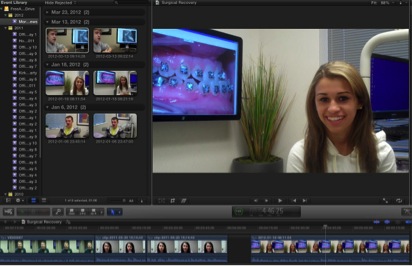

 Creating a social media presence for your orthodontic practice from scratch may initially sound like a daunting task, but the reality is it’s easier than most first think. There’s simply no reason not to get started if you haven’t done so already. A social media presence for your practice is the perfect way to tell your story, build your brand, and enhance your overall online presence.
Creating a social media presence for your orthodontic practice from scratch may initially sound like a daunting task, but the reality is it’s easier than most first think. There’s simply no reason not to get started if you haven’t done so already. A social media presence for your practice is the perfect way to tell your story, build your brand, and enhance your overall online presence.



